We're at this stage in life where we reminisce too much of our near past, worry too much about our near future, are
too clueless about everything that can, will, may happen to us, think we know alot, think we don't know anything,
am confident about the wrong things, take pride in wasting time away, want too much but want to do too little.
Ohwell.
Saturday, December 13, 2008
For Sokmui's eyes only
Before anything untoward happens to me because I ignored Sokmui's question on her blog, hello Sokmui, I don't really know how to answer your question because an avatar is just a normal image. ._.
It can come in any sizes, but most of them are squarish? ._.

It can be 88X88 pixels.



It can be 96X96 pixels. That's 3 avatars here.




It can be 150X150 pixels. That's another 4 avatars.
But actually, you can make it to any size. Like 1000X1000 also can, cause can resize when you publishing the code one.
And that makes what I just said really redundant. But I don't know what else to say when you want me to tell you how to make an avatar.
Uh. So, to begin, you find an image that you want. Like for me, I found this.

Because it's obviously too big to be an avatar, and it's not perfectly squarish, I decided to crop is abit. The size here is 390X445. The width is 390pixels and the height is 445pixels. So I first crop it to 390 by 390. I decided to cut away some redundant parts at the bottom. Alternatively, you can make it to 445 by 445 by adding redundant things at the sides. You get my point. It's best to get just the face for the avatar because the real size will be small and the face is what you want to see. But it's still up to you lah.
To crop it, you first open the picture in Paint, which is a software you find in your computer. Go Start, then All Programs, Accessories, then Paint. (Omg, this is really some idiots' guide.) To open up Paint faster, there's actually a shortcut. You can scream PAINT and it'll appear. Or you can click what I said to click really fast.
HAHA.

I then load the avatar, and cut off the bottom black areas until I get 390 height. If you're wondering what the ____ how the hell will I know when's the 390 height (Sokmui's offensive language), here's how!
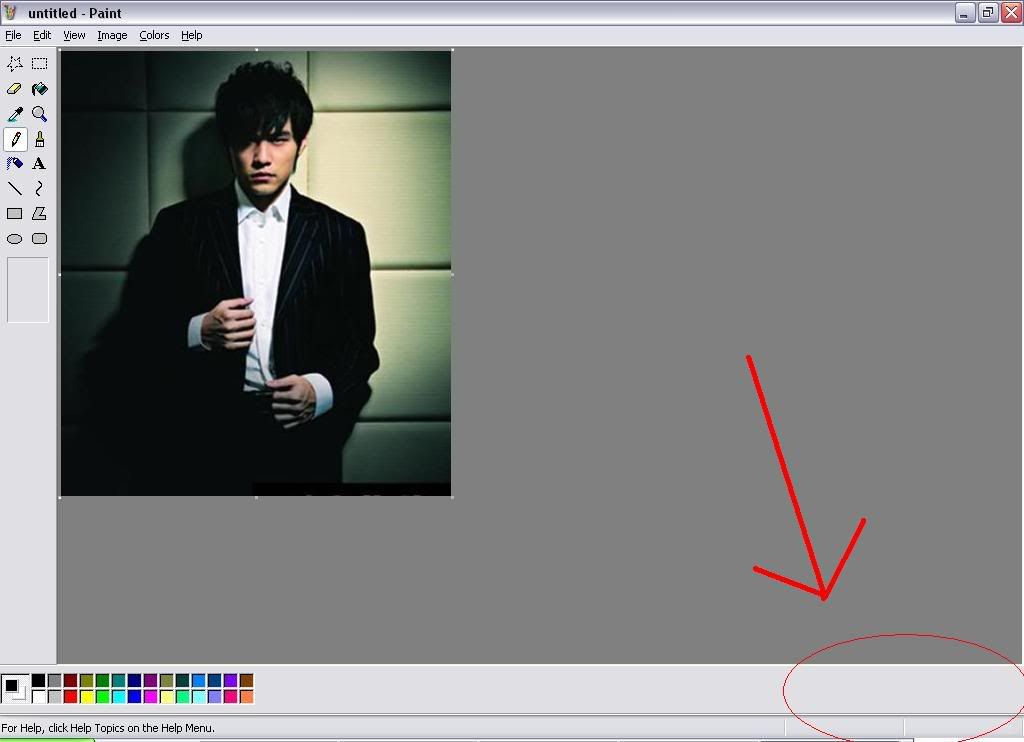
Yes! Look at the bottom right hand corner which will tell you the size of the image! Omg ingenious!

When I'm done, I get this. Which is a perfect 390X390 square. But that's obviously too big for an avatar still. But I should work on it while it's this size, then resize it, rather than to resize it first and then having to zoom in while working on it.
If you've got Photoshop, which is great, you can then edit your picture on your own slowly. If you're an idiot at Photoshop, you can just toy with the brightness and contrast, hues, and add brushes because adding brushes to your pictures makes them look pro although you're not.
Some sites where you can get brushes are: brusheezy and getbrushes.
But because I don't have Photoshop since about 700 years ago when my com reformatted and I lost the installation CD, I've to make do with Paint and Nero Photosnap which is something my com has and I don't know why. Does your com have it too?
Alternatively, you can also use some online pictures editors like PHOTOBUCKET. Photobucket is great and user friendly. But to do so via Photobucket you need an account and you need to upload the picture first. But Photobucket is great because I always upload photos on Photobucket and although that's beside the point, Photobucket is still great.
Okay, so which one should I use now? I've got Paint, Nero Photosnap and Photobucket. I'll show you Photobucket then since it's so great.
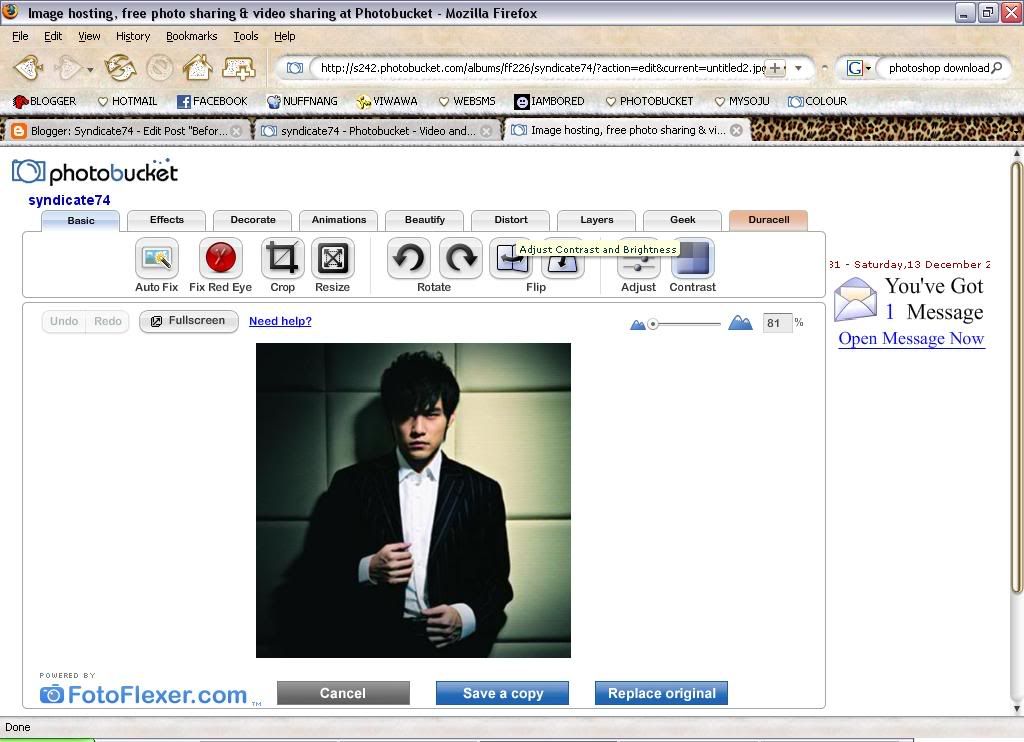
Here's the Photobucket screen when you try to edit your photos. Actually everything is very self explanatory because like I said, it's user friendly. But to save myself from Sokmui's evil clutches, I shall be nice and show her how.
Ohmy, I forgot you can resize your photos at Photobucket. So you can ignore the parts about resizing at Paint. Did I just waste your time? :D

For a simple photography film like look, just adjust the contrast until it's high enough and lower the brightness. This can be done with almost any other image editing software excluding Paint. Actually you can even do this with Powerpoint, but that's beside the point (again).
What's good about Photobucket is there's tons of effects that you don't even have to mess with complicated things to achieve.

Like, something called Bronze.

Nightvision at full contrast and brightness.

Here's what I got in 5 minutes.
Then you resize it.

And that's an avatar.
If you want to stick to Paint, the only cool thing you can do with it, which you can also do with Photobucket, is the Invert thing. And you can draw perfect circles, ovals and straight lines. ._.
With Paint, you can make this.
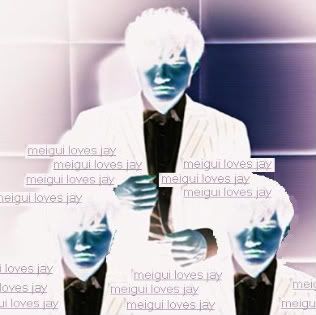
Which after resizing, will become this.

With Nero Photosnap you can get these.


So, here are four 150X150 avatars.




If what you're asking is, how to make animated avatars, like this one.

The process is much more complicated, because you'll have to get the static image you want at every millisecond for it to be as smooth as that. Obviously, I didn't make that.
Besides, you'll need some program to link all the static images together. Read more here.
That's all I can say. ._. Will you not kill me now.
4:03:00 PM because I say so
It can come in any sizes, but most of them are squarish? ._.

It can be 88X88 pixels.



It can be 96X96 pixels. That's 3 avatars here.




It can be 150X150 pixels. That's another 4 avatars.
But actually, you can make it to any size. Like 1000X1000 also can, cause can resize when you publishing the code one.
And that makes what I just said really redundant. But I don't know what else to say when you want me to tell you how to make an avatar.
Uh. So, to begin, you find an image that you want. Like for me, I found this.

Because it's obviously too big to be an avatar, and it's not perfectly squarish, I decided to crop is abit. The size here is 390X445. The width is 390pixels and the height is 445pixels. So I first crop it to 390 by 390. I decided to cut away some redundant parts at the bottom. Alternatively, you can make it to 445 by 445 by adding redundant things at the sides. You get my point. It's best to get just the face for the avatar because the real size will be small and the face is what you want to see. But it's still up to you lah.
To crop it, you first open the picture in Paint, which is a software you find in your computer. Go Start, then All Programs, Accessories, then Paint. (Omg, this is really some idiots' guide.) To open up Paint faster, there's actually a shortcut. You can scream PAINT and it'll appear. Or you can click what I said to click really fast.
HAHA.

I then load the avatar, and cut off the bottom black areas until I get 390 height. If you're wondering what the ____ how the hell will I know when's the 390 height (Sokmui's offensive language), here's how!
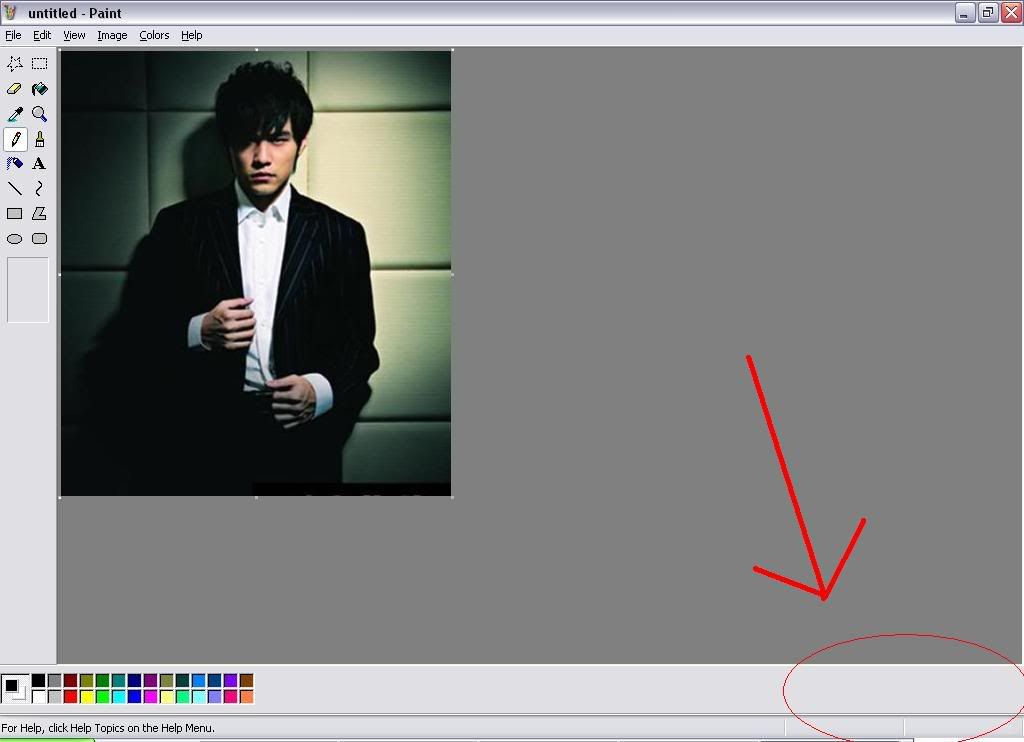
Yes! Look at the bottom right hand corner which will tell you the size of the image! Omg ingenious!

When I'm done, I get this. Which is a perfect 390X390 square. But that's obviously too big for an avatar still. But I should work on it while it's this size, then resize it, rather than to resize it first and then having to zoom in while working on it.
If you've got Photoshop, which is great, you can then edit your picture on your own slowly. If you're an idiot at Photoshop, you can just toy with the brightness and contrast, hues, and add brushes because adding brushes to your pictures makes them look pro although you're not.
Some sites where you can get brushes are: brusheezy and getbrushes.
But because I don't have Photoshop since about 700 years ago when my com reformatted and I lost the installation CD, I've to make do with Paint and Nero Photosnap which is something my com has and I don't know why. Does your com have it too?
Alternatively, you can also use some online pictures editors like PHOTOBUCKET. Photobucket is great and user friendly. But to do so via Photobucket you need an account and you need to upload the picture first. But Photobucket is great because I always upload photos on Photobucket and although that's beside the point, Photobucket is still great.
Okay, so which one should I use now? I've got Paint, Nero Photosnap and Photobucket. I'll show you Photobucket then since it's so great.
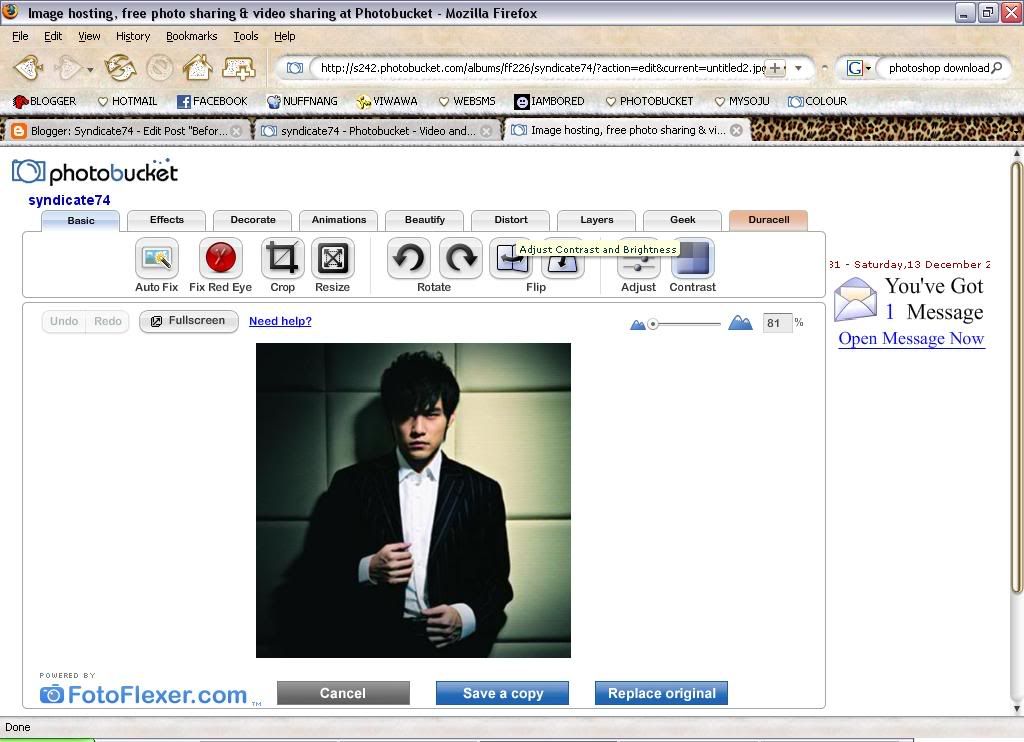
Here's the Photobucket screen when you try to edit your photos. Actually everything is very self explanatory because like I said, it's user friendly. But to save myself from Sokmui's evil clutches, I shall be nice and show her how.
Ohmy, I forgot you can resize your photos at Photobucket. So you can ignore the parts about resizing at Paint. Did I just waste your time? :D

For a simple photography film like look, just adjust the contrast until it's high enough and lower the brightness. This can be done with almost any other image editing software excluding Paint. Actually you can even do this with Powerpoint, but that's beside the point (again).
What's good about Photobucket is there's tons of effects that you don't even have to mess with complicated things to achieve.

Like, something called Bronze.

Nightvision at full contrast and brightness.

Here's what I got in 5 minutes.
Then you resize it.

And that's an avatar.
If you want to stick to Paint, the only cool thing you can do with it, which you can also do with Photobucket, is the Invert thing. And you can draw perfect circles, ovals and straight lines. ._.
With Paint, you can make this.
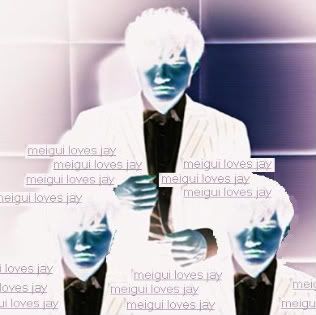
Which after resizing, will become this.

With Nero Photosnap you can get these.


So, here are four 150X150 avatars.




If what you're asking is, how to make animated avatars, like this one.

The process is much more complicated, because you'll have to get the static image you want at every millisecond for it to be as smooth as that. Obviously, I didn't make that.
Besides, you'll need some program to link all the static images together. Read more here.
That's all I can say. ._. Will you not kill me now.
4:03:00 PM because I say so